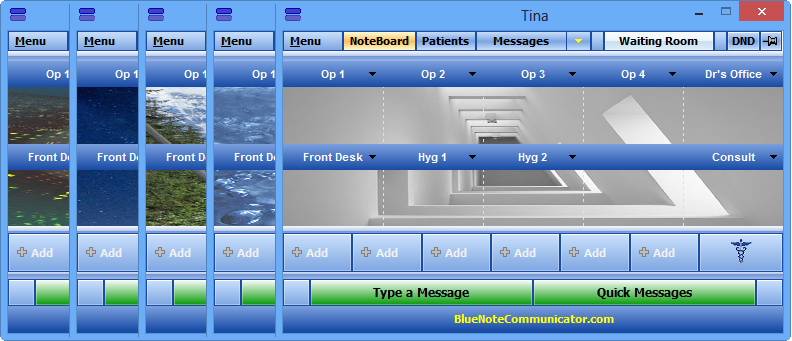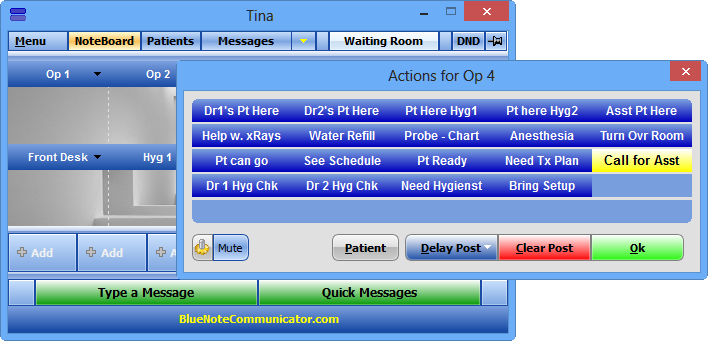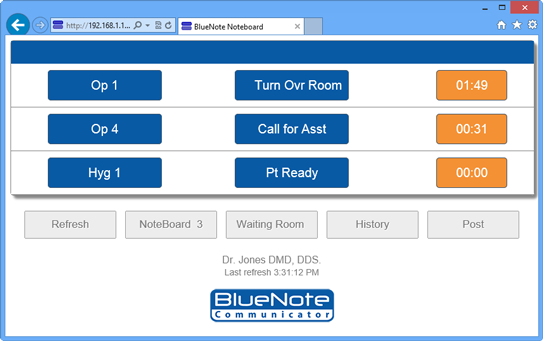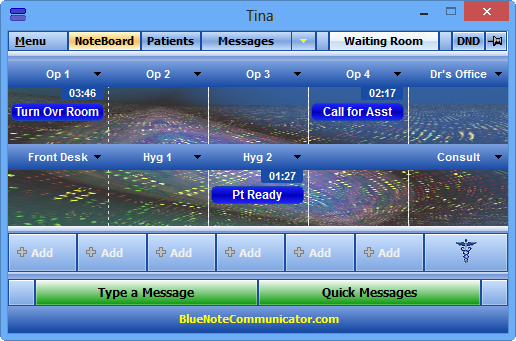BlueNote Communicator Classic
“the original BlueNote communication system”
Endurance over time. That’s what creates a classic, and why our older platform, BlueNote Communicator, is now called BlueNote Communicator Classic. It has a fixed work flow and familiarity for thousands of practices that have been relying on it for practice communications since 2005.
If you’ve never used either of our programs before, we encourage you to try the newer BlueNote Lights first, since it can be programmed to do everything that Classic does. However, if you feel drawn towards Classic or you already know how to use it, the software is free to download and use for 30 days. Click on the links below to get started.
Because the software has been built with the help of many dental offices that use it every day, the feature list may seem overwhelming. But you don’t have to use every feature to be effective. Use just a few at first, and you’ll start to notice an instant improvement in your intraoffice communication.
Navigating BlueNote Communicator is simple; you have three different views
Noteboard – The virtual corkboard where BlueNote actions are posted. BlueNotes appear within each location where the action is needed.
Patients – View all patients currently in the office along with their location, relevant notes, which clinician is assigned to that patient, and how long they’ve been there.
Messages – All typed message history is accessed from the Messages view, as well as BlueNote history, unread messages, and message logging.
BlueNote Classic Features
- Patient arrivals are acknowledged in the Waiting Room window. Actual appointment time, arrival time, and length of wait time are included in the view.
- Noteboard – The virtual DND (Do Not Disturb) is used to prevent communications from interrupting your other software programs such as charting or image acquisitions. This is also helpful when you don’t want patients seeing alerts, like showing a case presentation or patient education.
- The pushpin button tells BlueNote Communicator to stay on top of all other programs.
- "Call for Asst" - A BlueNote is an action or event that needs to happen within a practice. BlueNotes are posted to the NoteBoard in much the same manner that a to-do list can be pegged to a corkboard. When a task is complete, the BlueNote should be removed from the NoteBoard.
- The core of your communications occur on the NoteBoard. BlueNotes are posted by double-clicking under the location where you want a BlueNote to appear, and cleared by single-clicking an existing BlueNote.
- Quick Buttons are available for simple programming to make it possible to post BlueNotes to the NoteBoard with a single mouse-click or key. Quick buttons can be instant or dragged and dropped to any location on the NoteBoard.
- For urgent attention, the High Alert button is used to signal an emergency event or priority need.
- Click on the Type a Message or Quick Text buttons to open the typed messaging window where longer typed messages can be sent to individuals, all computers, or to assigned groups.
- Noteboard expands up to 25 virtual locations
BlueNote Software
HIPAA Secure intra-office communication software built for healthcare. Thousands of practices rely on BlueNote daily to keep team members moving.
Company
Resources
Products
Our software is designed, crafted and built with ♡ in Texas by BlueNote Software