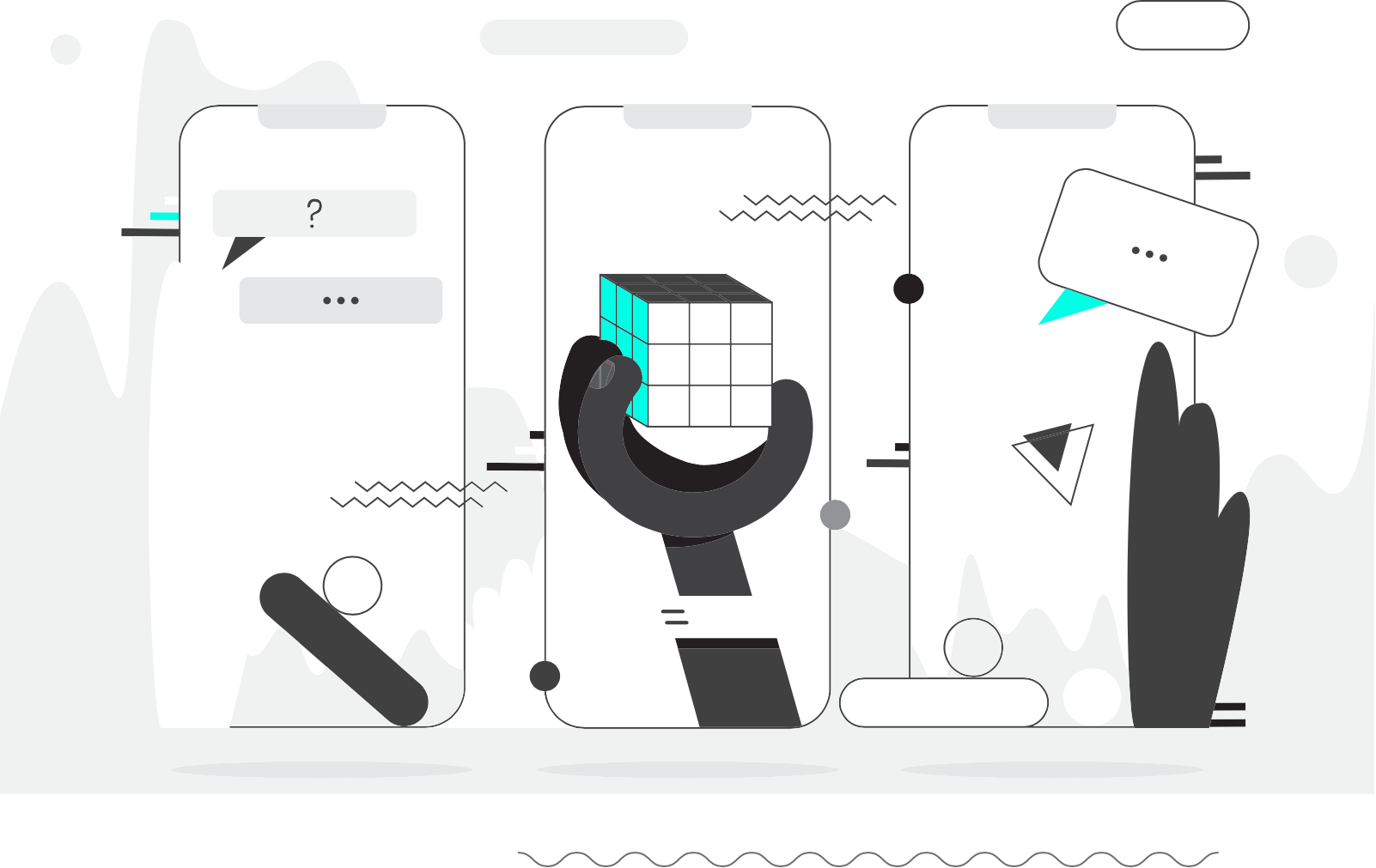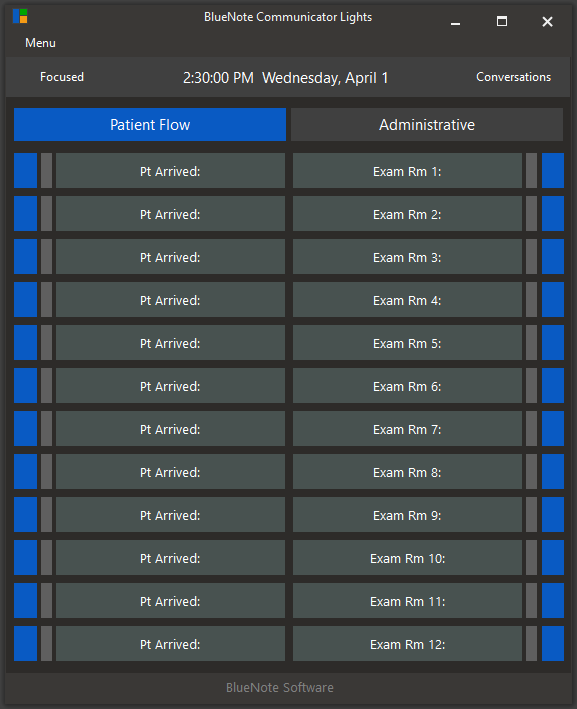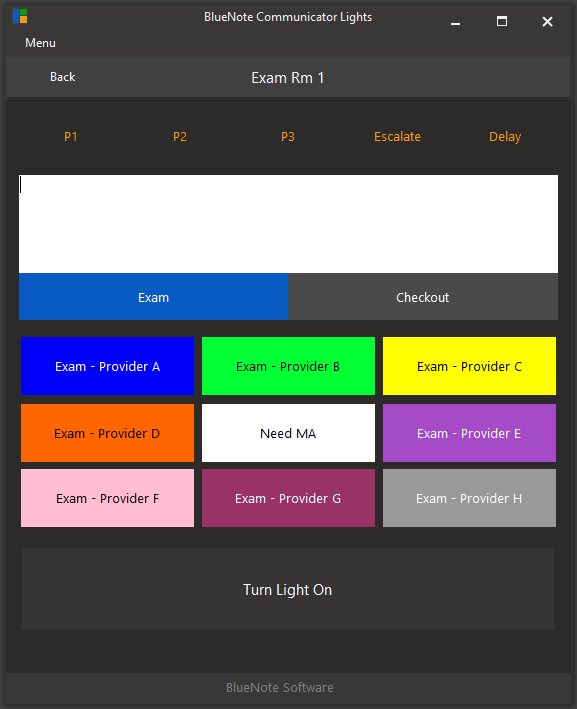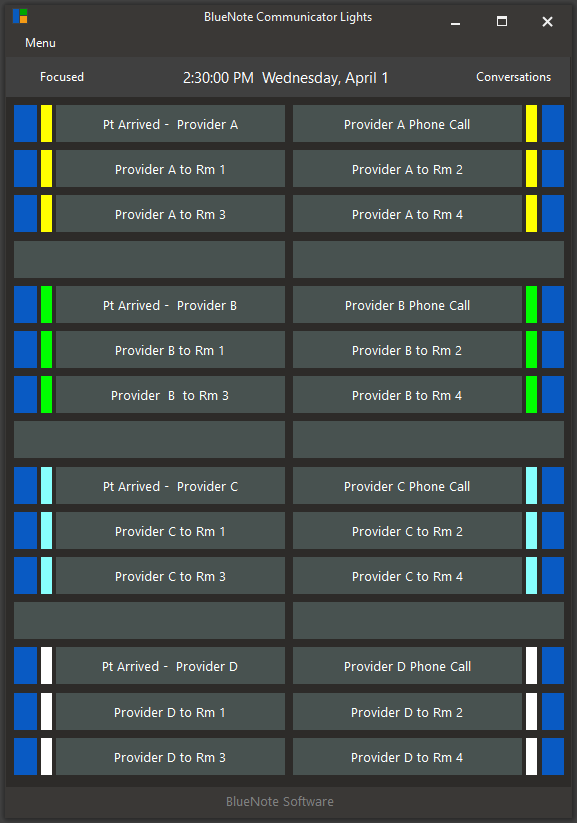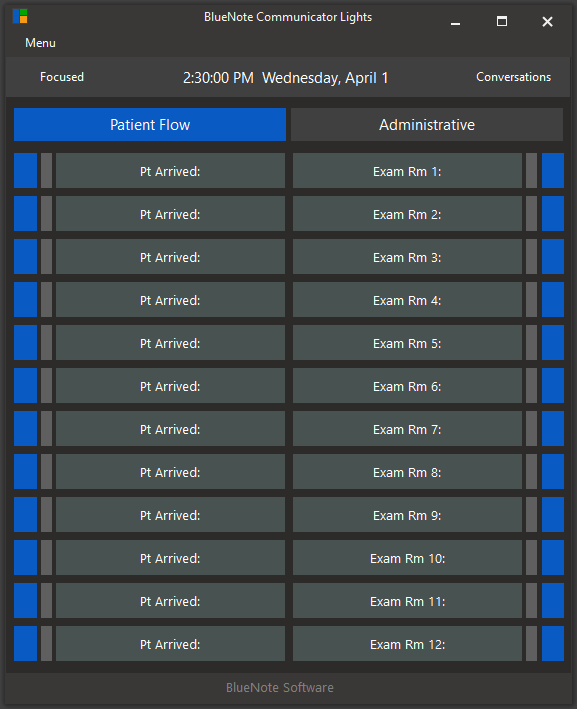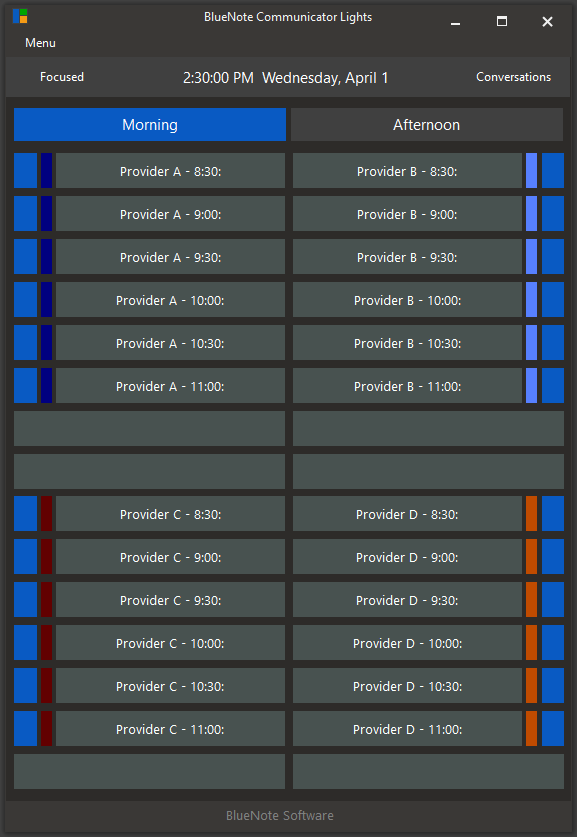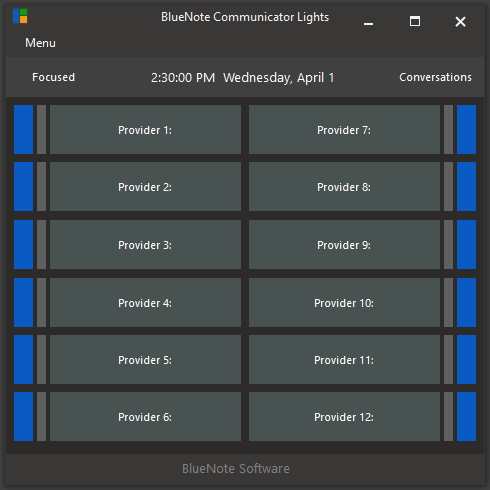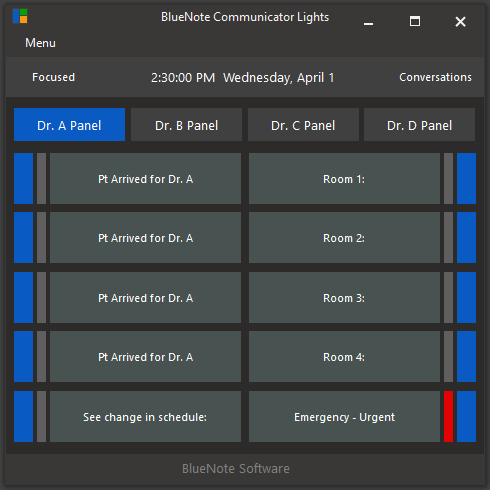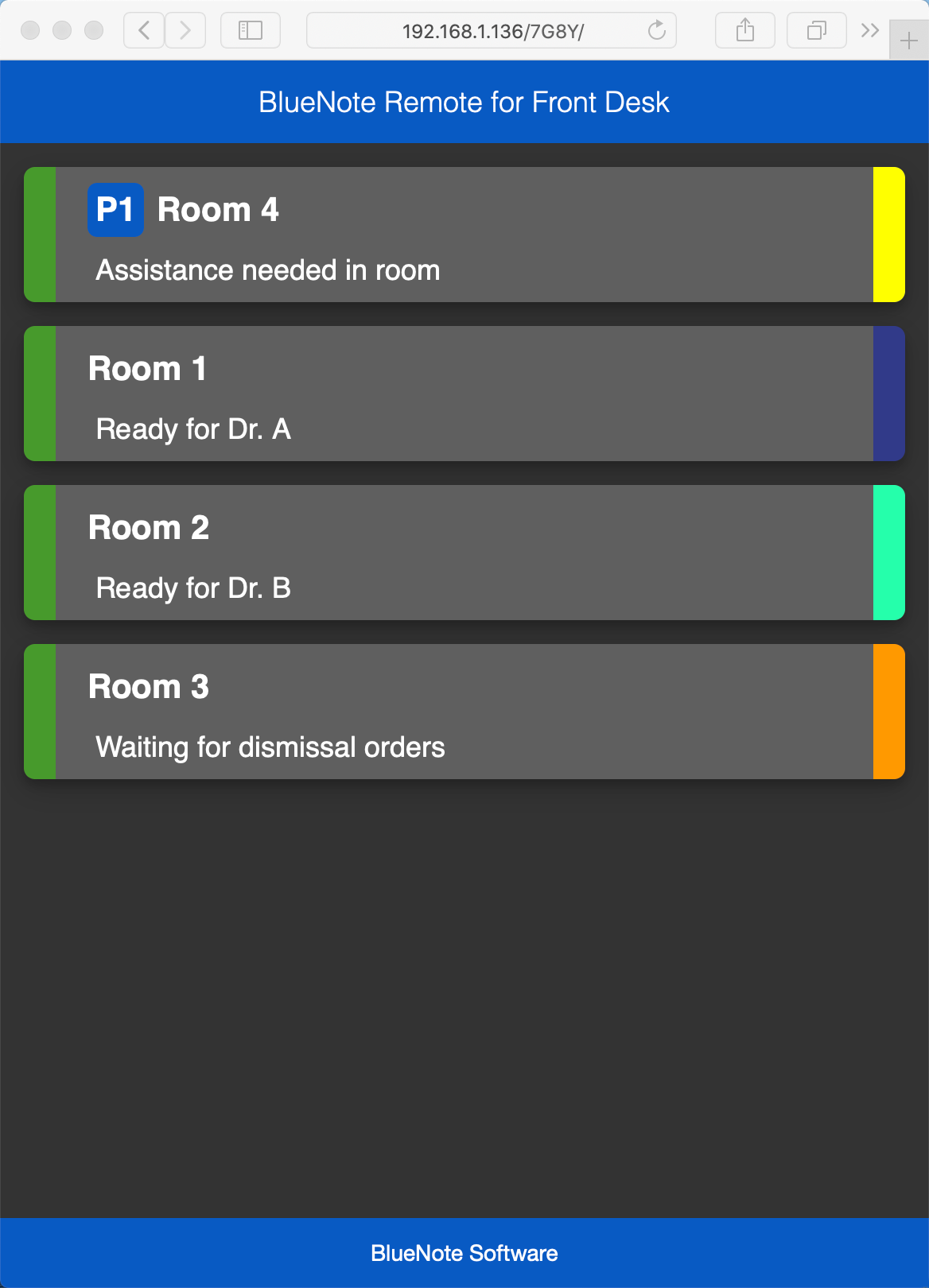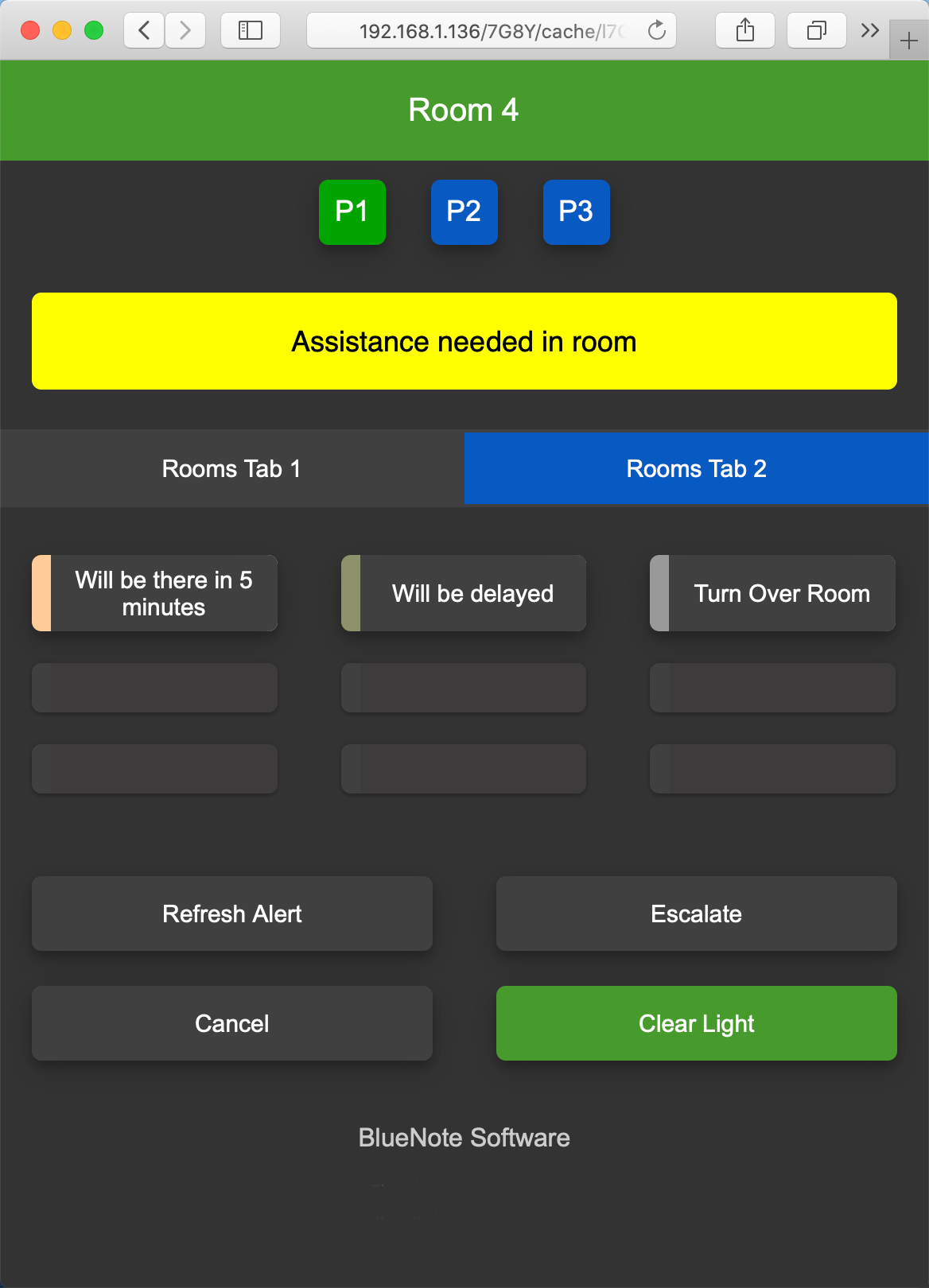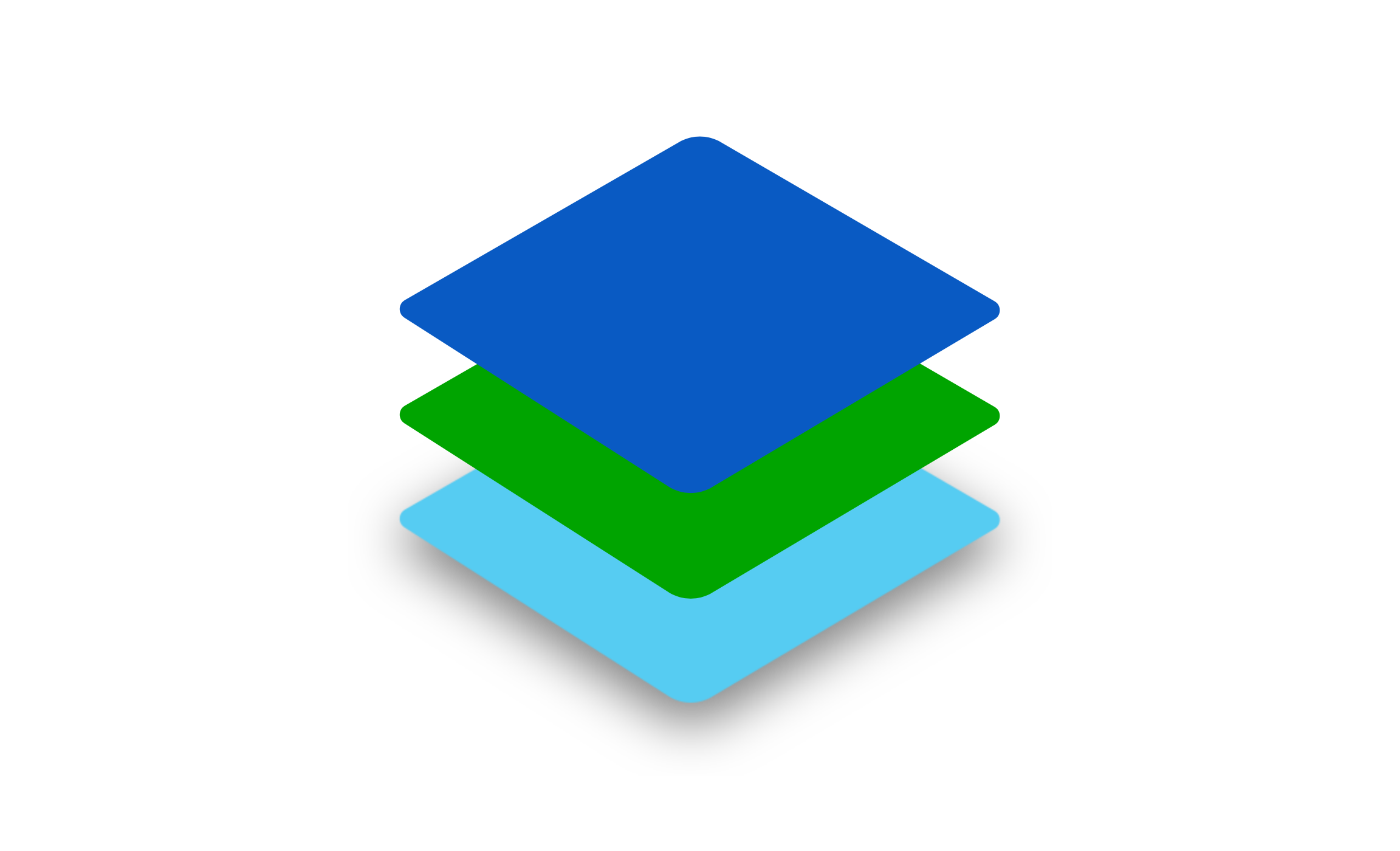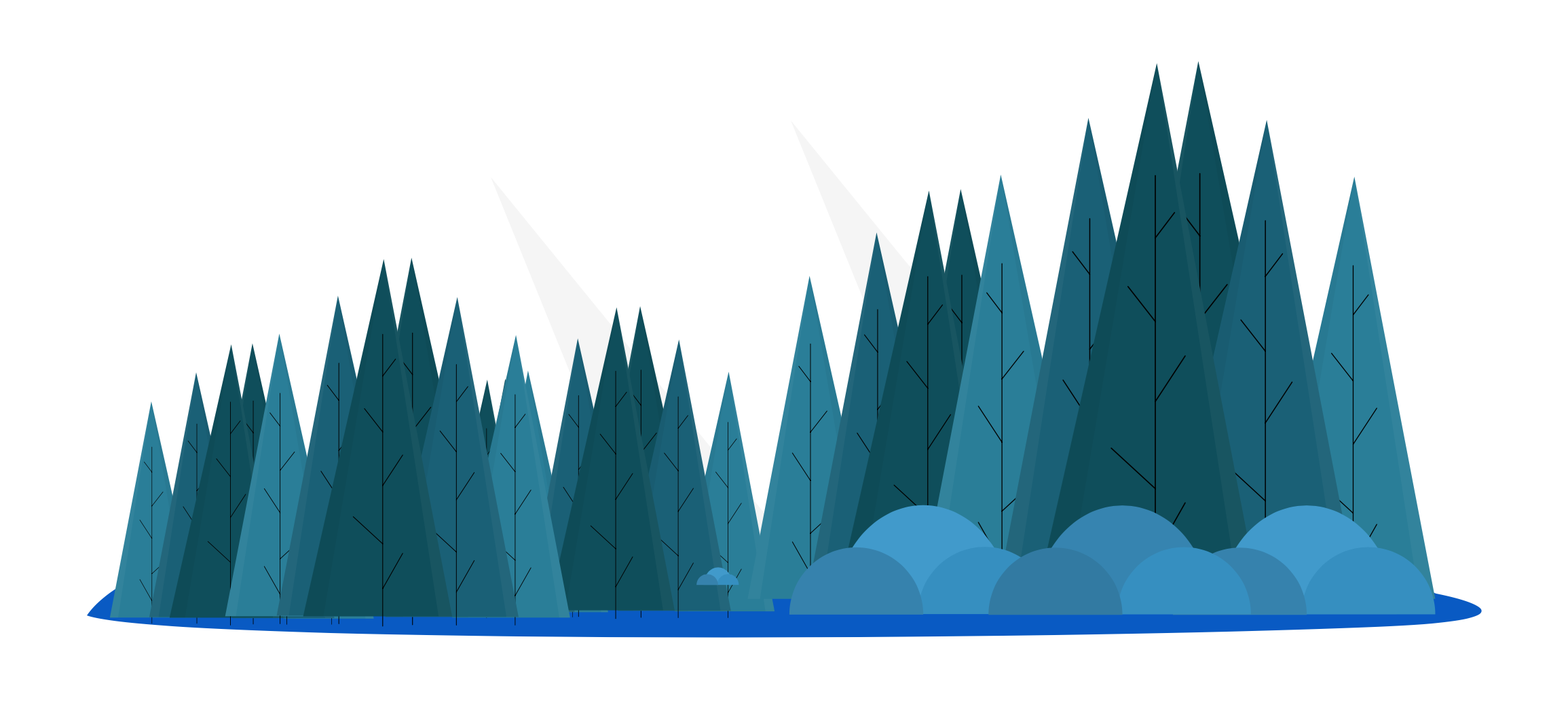
No obligation, No credit card required
Free up your mental space and regain peace and harmony in your practice. When BlueNotes are used regularly, they can prevent lost doctors and assistants, save valuable time that can be used to see more patients (or browse social media!) and help everyone avoid staff arguments about who requested what first.
Not all messaging services are HIPAA compliant and protect your data. We're not interested in your data; it's your data, not ours. We charge a flat one-time fee for BlueNote. That makes our business work without having to sell data, advertise to you, or otherwise engage in questionable marketing tactics. We make a great product, and you pay a reasonable price for it — that's fair for everyone.